Navigation
Basics of Navigating Freshservice
Read on to understand more about where things are in Freshservice and what they are called
Header is referenced as the navigation at the top of your screen
Global Navigation is the bar on the left side of your screen

Header
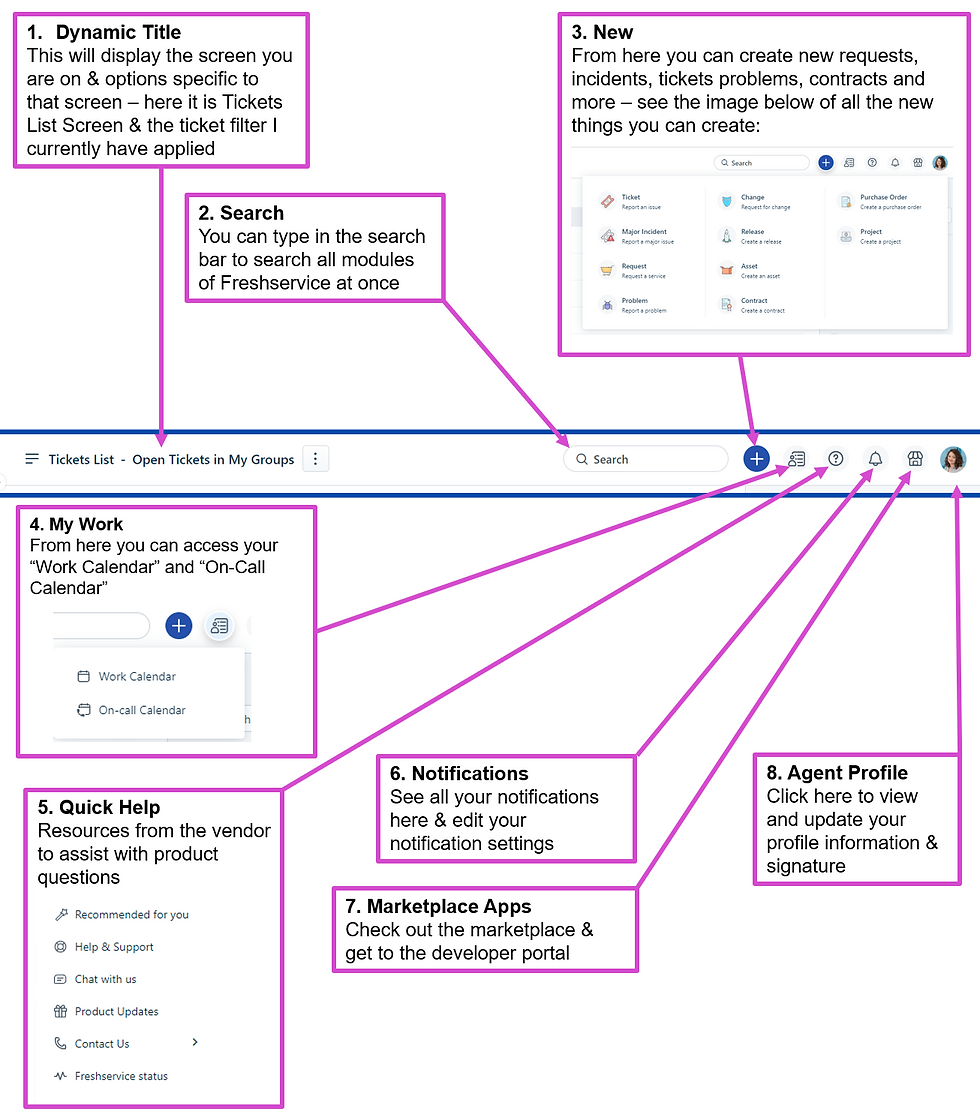
1 . Dynamic Title
This will display the screen you are on & options specific to that screen – here I am on the Ticket screen so it is displaying “Tickets List Screen” & the “Ticket View” I currently have applied
2 . Search
You can type in the search bar to search all modules of Freshservice at once
3 . New
From here you can create new requests, incidents, tickets problems, contracts and more – see the image below of all the new things you can create:

4 . My Work
From here you can access your “Work Calendar” and “On-Call Calendar”

5 . Quick Help
Resources from the vendor to assist with product questions
6 . Notifications
See all your notifications here & edit your notification settings
7 . Marketplace Apps
Check out the marketplace & get to the developer portal
8 . Agent Profile
Click here to view and update your profile information & signature
GLOBAL NAVIGATION
Dashboard
A quick overview of you and your team's stats, your view will always default to the last view you selected
Tickets
This is where you can see, filter, and works all of your service requests and incidents in your choice of view:
List View
A straightforward filterable list
Board View
a Kanban-style view of your tickets
Problems
If a problem or incident has already occurred, problem management seeks to prevent them from happening in the future. It also involves identifying the best way to eliminate the root cause.
Changes
If you haven't done this module yet, you should.
Releases
Once a change has been approved, release management plans, schedules, and controls the movement of the release so that the integrity of the live environment is protected.
IT Operations
Services
Alerts
Assets
Inventory
Software
Contracts
Purchase Orders
Projects
Projects
Project Tasks
Workload
Manage your workload here if Enabled
Solutions
This is your knowledge base, we will talk about it a lot.
Reporting
This is where you can get an in-depth view of everything happening in Freshservice
Admin
There are some great admin features you can use yourself like scenario automations and canned responses

Comments